Video Conferencing vs Video Collaboration – Are you speaking the right jargon?
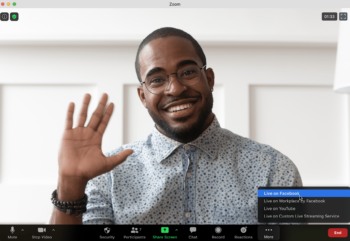
Video Conferencing, Video Collaboration, Video Streaming, Webinars, Webcasting, Playback or Video on Demand – there is a lot of industry based jargon floating around and it is often difficult to decipher what exactly it is that you need when they all sound the same. We will first look at some definitions and then we will talk about the different equipment and considerations you may need to make for each type.
Video Conference: A video conference is a live, visual connection between two or more people residing in separate locations for the purpose of communication. Video Collaboration: A virtual space where two or more parties can work together via video. This is a video conference with added capabilities. Examples of this are screen sharing, interactive whiteboard and uploading documents to the call. Video Streaming: A one-way video transmission like broadcast TV. Streaming video is widely used to watch video clips and movies from the Internet. Webinars: A live seminar or other presentation that takes place on the Internet, allowing participants in different locations to see and hear the presenter, ask questions, and sometimes answer polls. Webcasting: A webcast is a media presentation distributed over the Internet using streaming media technology to distribute a single content source to many simultaneous listeners/viewers. A webcast may either be distributed live or on demand. Essentially, webcasting is “broadcasting” over the Internet. Playback/ Video On Demand: This usually refers to the ability to watch a
previously live webinar or conference after the fact. Often, the webinar or conference is recorded and then distributed after the event to the attendees and those who couldn’t attend live. This is often a feature available as part of the Conferencing Software but sometimes additional storage is a required add-on.
So, what do I need? Equipment provided at the front end differs depending on what exactly your needs are – what tools you will require. The solutions below are for example only, as your requirements will determine the best combination for your needs. Please note that the solutions proposed can do most things but are best suited to certain activities depending on the layout.
1.A huddle room system with touch controller which can switch modes between Zoom, Teams, SIP and GoToMeeting. In SIP mode it will be able to be called from Skype For Business users too. The new Poly Studio X30 collaboration appliance is a good example of a huddle room system. It has a processor built in which means that it doesn’t require a separate PC. A Poly Studio X30 typically works with a passive TV and is controlled by a bespoke touch panel supplied or with an iPad. It is aimed at group use with easy-to-use interfaces designed for meeting room use. This is a good solution for Video Conference, Streaming and Webcasting. The limitation of this solution is that you cannot switch between modes on a call by call basis. It is EITHER in Zoom or Teams or SIP or GTM, not all four. It takes IT intervention and a reboot to change between them so needs to be pre-planned.
2.A Windows PC-based system with advanced WebCam with built in Audio suited to small meeting rooms. This can have every app pre-loaded, but you log in as an individual, just like you would at your desktop. The user interface is personal and you pick up your own address book etc, remembering to log out again when you leave. No need to keep rebooting this. The Poly Studio USB is the best solution for this right now and is typically used with an Interactive Whiteboarding Display with on-screen touch control, although not necessarily if you prefer a wireless keyboard & mouse. This is a good solution for Video Collaboration.
3.A Windows PC-based system, like in option 2, but with two cables extending to the meeting table so that users bring their own device (BYOD) and plug directly on to the end of the cables. Again it is a personal interface but this time on a single passive TV and driven by the user’s own laptop or Mac which is taken away with them at the end of each call. They’re not using their own webcam or audio though, that is provided by the Studio USB camera/ soundbar system installed with the TV for superior performance. This is a good solution for Webinars.
4.A Windows PC-based system, like in option 3, but with dual-displays, ceiling microphone and professional motorised pan/tilt/zoom camera all pre-installed in the room with use connecting on just a single USB cable. The “Huddle Buddy Bundle” based on Biamp Devio technology gives users total flexibility and a wide range of professional USB cameras and audio supplied to suit the room rather than the individual, giving the best of both. This is a good all-rounder solution if you are looking to do a variety of types of conferencing.
The costs of each of the above are very reasonable in terms of the base technology but can get higher depending on whether you also need TVs, Interactive Displays, brackets, installation service etc.
Please get in touch to talk about how we can help you kit out your meeting room to best suit your needs.
