Preparing for Remote Education in 2020
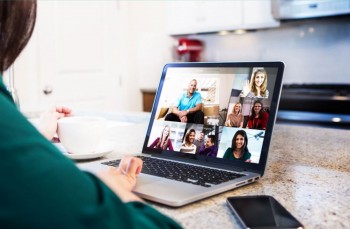
Boris Johnson has announced plans to close all schools in the UK to halt the spread of the coronavirus. Schools will be shut until further notice for all pupils except children of key workers and the most vulnerable.
But what does that mean for the continuity of education? Remote learning has been sprung upon teachers so fast, is there any infrastructure in place? Logistically, how will teachers continue to deliver quality education at a distance?
Well, you can get up and running pretty fast by downloading some Video Conferencing Software. We have partnerships with some of the best solutions in the world; Lifesize, Zoom and TEAMS. Lifesize is currently offering an extension of their usual 14 day trial – to now include a 6 month trial for FREE, so is a particularly good resource at the moment. You can get the offer HERE.
If you are teaching from school, you can download the software onto your classroom PC (as long as it had a webcam attached) and connect your interactive smart board for more creative working, or if you are at home, you can download the software onto your laptop, phone or tablet.
Once the software is downloaded, you can set up a VMR (Virtual Meeting Room) – this is essentially like a Virtual Classroom that students can attend anytime/ all day, or you can create “meetings” for each of your classes, which you can set for certain times and for which you can send the invites by email individually.
From the students end, it’s pretty easy to join online or by downloading some free software onto laptops or mobile phones. You will then be able to present your lesson to the class, share your screen to present a document or video, answer a text Q&A feed or record the class to review later. The students can also share their screens to you, ask questions, and record the lesson to review later. This kind of open community communication will become crucial in the coming months of self-isolation and quarantine.
You can use the software in other ways too.
- Set up video or audio meetings one on one or as a webinar to all the parents, so that you can communicate changes to them
- Set up one-to-one calls with students for remote tutorials, extra help or pastural care for vulnerable children, meaning you can still give the support they need
- Use the chat functions to support your students when they are independently learning, as they can message you with quick questions without having to set up a meeting
- Students can also set up meetings and chat between themselves, so they can work collaboratively on group projects
- Set up meetings with your colleagues to discuss planning (you can also just call them when you need a cuppa and a chat!)
- If there are children of key workers in the classroom with you, they can participate too, either by connecting to the lesson via laptop or tablet, or they can see the whole class up on the interactive whiteboard or TV screens if they are hooked up too
- Zoom allows you to collect the reactions of the students via emojis
You can do all of the above by using the hardware you may already have. But you may find that you need a more comprehensive set up. If you want better presentations from the classroom, you can buy screens, cameras and microphones/speakers. If you are teaching from home, you can upgrade your webcam, headset or speakerphone set up.
If you need any help getting your remote classroom up and running, please do get in touch. We are happy to help.
